- Click on the Edit Content button in the top-right of your editable page.
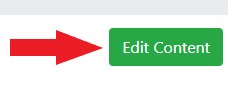
- Click on the “Insert/edit link” button on the content editor bar.

- In the window that opens, you may add the URL, display text, and title as well as choose if the link will open in the current or new window.
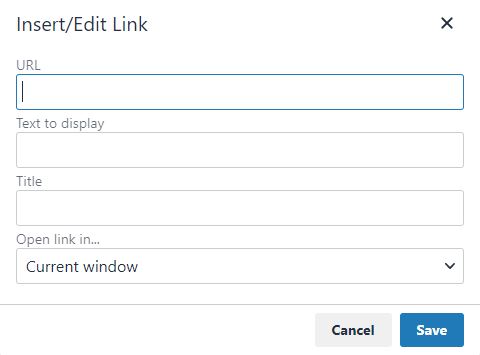
- When you are done. click the Save button and the link will then be added to your content.
