- Login to ChapterWeb Account and click on the Public Site link on the top right hand corner of your screen. This will take you to your public homepage.
- Once you have been taken to your public homepage click on the Settings Cog link on the top-right of your screen to expand the menu and select Add Page.
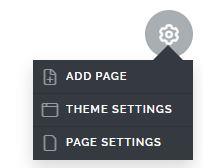
- Clicking on the Add Page link will make a prompt appear asking for the new page name. Type the name of the page and click the OK button to save your changes.
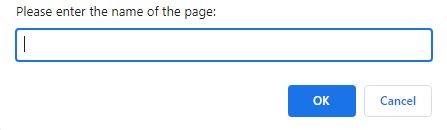
- Once you click OK the page will automatically be created. Click on the name of the page on the right hand side to go to the page and begin editing.
