- Login to ChapterWeb Account and click on the Public Site link on the top right hand corner of your screen. This will take you to your public homepage.
- Once you have been taken to your public homepage click on the Settings Cog link on the top-right of your screen to expand the menu and select Theme Settings.
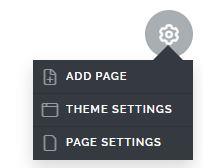
- Clicking on the Theme Settings link will make a prompt appear availing the following settings:
- Header Text – This allows you to change the verbiage in your public page header.
- Header Logo – This allows you to upload your logo.
- Logo and Text Display – This allows you to choose to display the logo, text, or both.
- Header Style – This allows you to center or left-justify the page content.
- Logo Padding – This allows you to choose the padding you want for your logo.
- Header Color – This allows you to select the color of your header.
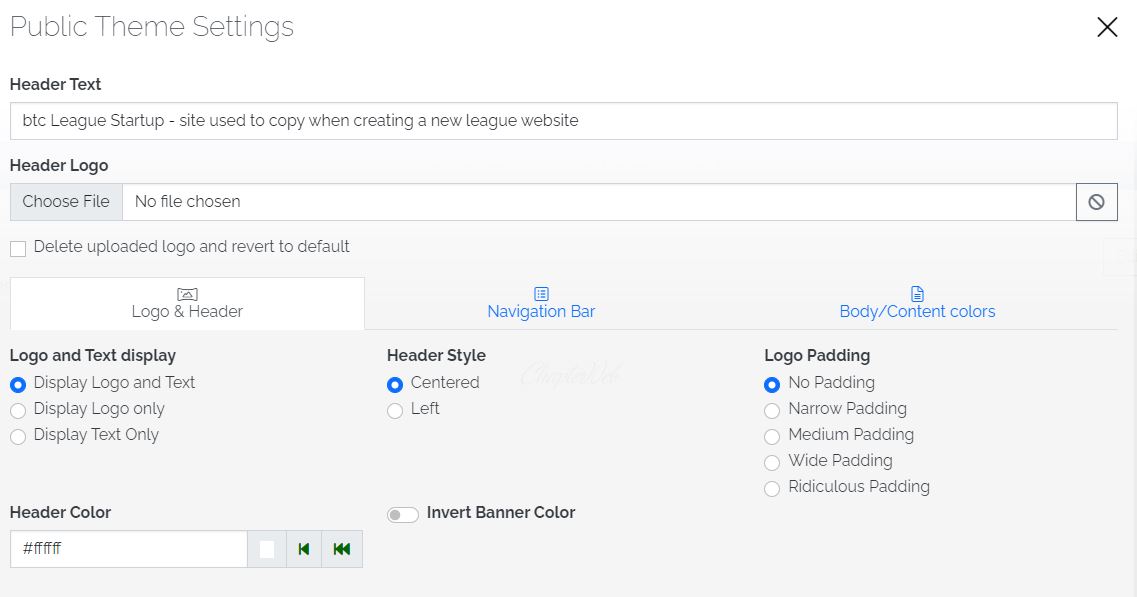
- You can see a preview of your theme settings at the bottom of the page.
- Once you are ready, click Save Changes to use your settings.
