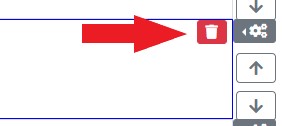- On the editable page, click on the Edit Content button in the top-right of the page.

- Next, click on New Row button to create a new row.
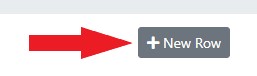
- This will create a new row with the default content verbiage “Under Construction”.
- If you would like to move the row up or down, click on the up or down arrows on the right side of the column.
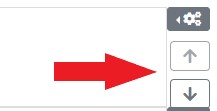
- To create columns within a row, click on the cog on the right side of the row to expand the row menu.
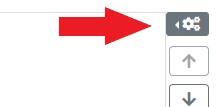
- Within the row menu, click on +Column to add a column. You can continue to click and add as many columns as you would like within the row.
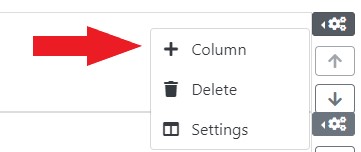
- Once created, you can manage content within each of the columns individually.
- To delete a row or column, click on the red trashcan in the top-right corner of the row or column.