To add a folder:
- In your ChapterWeb site navigation, open the page Files > Folders.
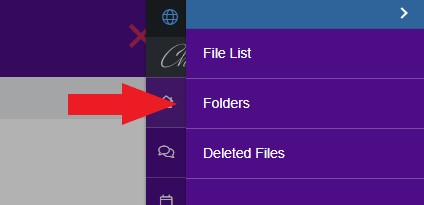
- On the File Folders page, you can create a folder by clicking the Add Folder button in the top-right of the page.
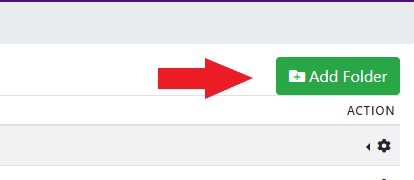
- The Add New Folder modal will then pop-up.
- Within the Add New Folder modal:
- Create a name for the folder.
- Select a parent folder if desired.
- Choose the visibility of the folder.
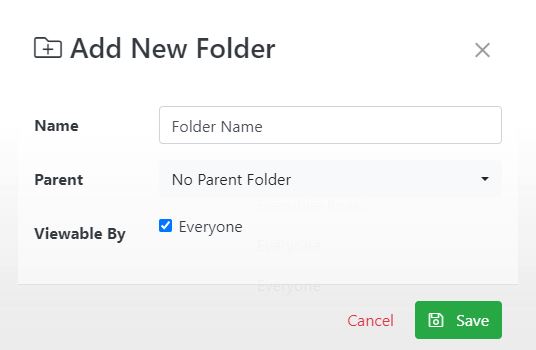
- Once the settings are entered, click Save. The new folder will now appear in the File Folders list.
To add a sub-folder to an existing folder:
- To the right of the folder in which you want a new sub-folder, click on the cog to open the folder menu and select Add Sub-folder.

- The Add New Folder modal will then pop-up.
- Within the Add New Folder modal:
- Create a name for the folder.
- Select a parent folder if desired.
- Choose the visibility of the folder.
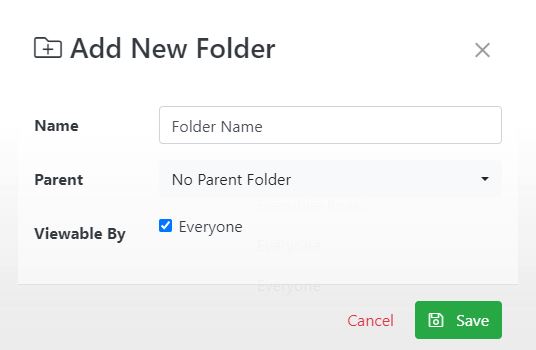
- Once the settings are entered, click Save. The new sub-folder will now appear in the File Folders list within the chosen folder.
