- Under the Members tab, click on the sub-tab Positions.
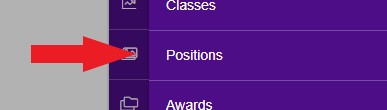
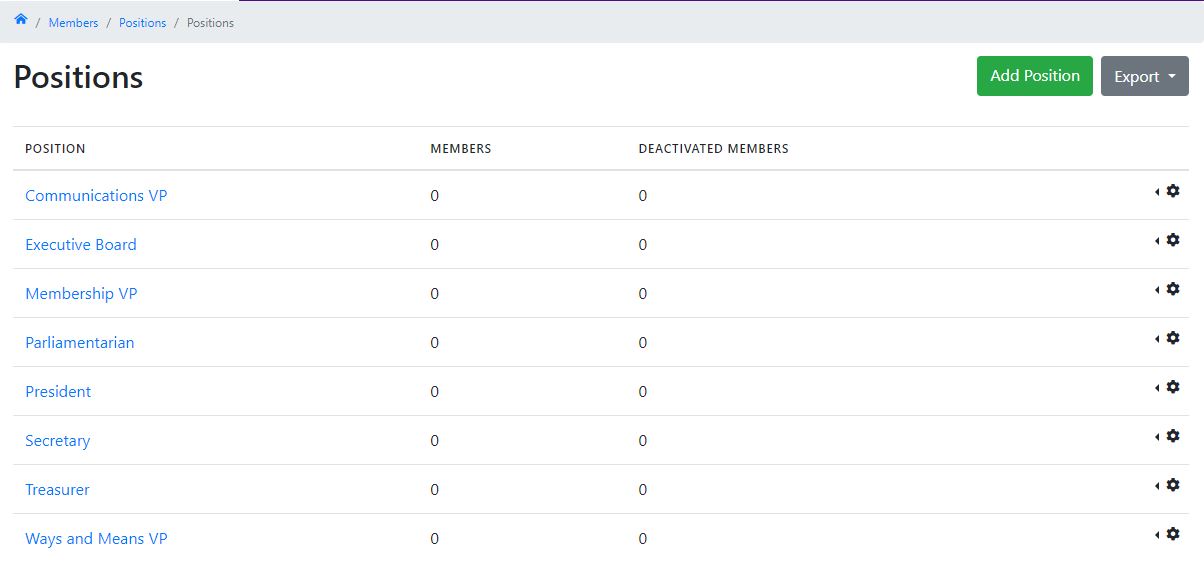
Adding a New Position
- To add a new position, click the Add Position button in the top-right of the page.
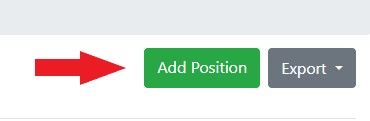
- In the Add Position modal, enter a name and description of the Position. You may also select to make the Position disabled.
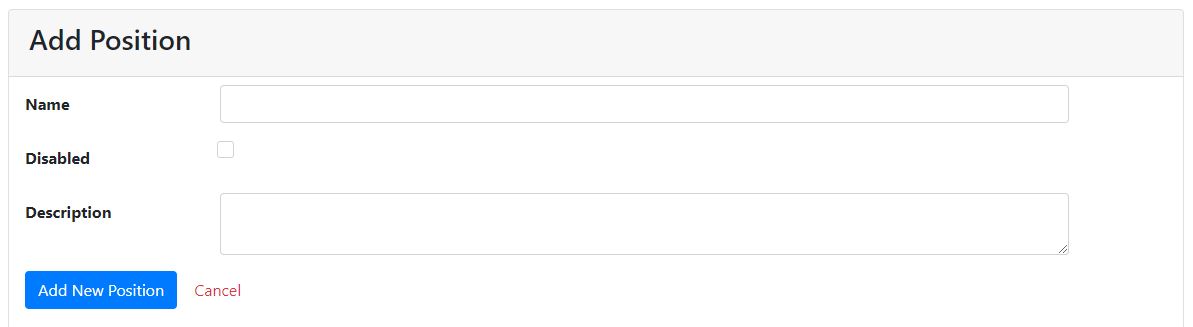
- When you are done, click the Add New Position button at the bottom. The new position will now appear in your Positions list.
Editing a Current Position
- Click on the name of the Position you would like to edit.
- On the Position page, click Edit Position in the top-right.
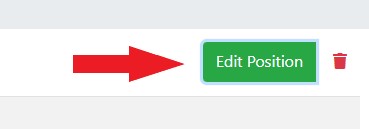
- Edit the Position and click the Save button when you are done.
Removing Members from a Position
- On the Positions page, click on the cog to the right of the position and click List Users.
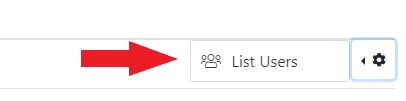
- Select the checkbox for the member(s) you would like to remove.
- Once selected, click the Remove Selected button in the top-right.
- Alternatively you can also remove a person from a Position by going into their Profile > Selecting “Edit Member” and unchecking the box next to a Position that they currently hold. You will want to them save their profile.
Adding Members into a Position
- On the Positions page, click on the cog to the right of the position and click List Users.
- Click on the Add button in the top-right.
- Type the name of the member(s) you would like to add to the Position. When the name appears, click it to add the member into the Position.
