Sometimes members are unable to receive emails due to a variety of technical reasons. When this occurs, the member is placed on the Email Bounce List which displays the reason the email was not delivered. ChapterWeb offers a tool to allow you to clear the bounce list to allow for sending to these email addresses.
To clear email bounces for members, go to the Email Bounce List at Members > Email Bounces:
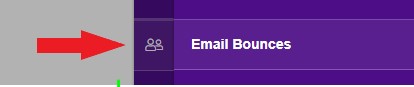
Locate the member on the Email Bounce List and click on Clear to the far-right of their name:
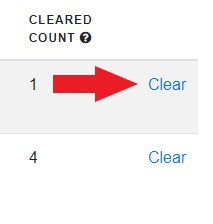
The member’s email bounces will now be cleared and will be able to receive emails, provided the error has been corrected.
To clear all email bounces for all members on the Email Bounce List, click the Clear All button on the top-right of the page:
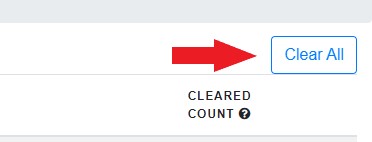
All members’ email bounces will now be cleared and they will be able to receive emails, provided the error has been corrected.
If a member’s email bounces exceed 5, ChapterWeb support will need to clear the email bounces.
