By enabling the calendar payment option, members will be able to easily make a payment to an event using PayPal.
Note: Only Administrators will be able to enable the calendar payment option.
- Step 1: Click on the Settings link (upper-right hand corner after you login)
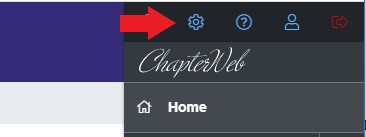
- Step 2: Add your PayPal account to the field called “PayPal Account”
Note: Once we add a PayPal account, we’ll now want to create an event on the calendar that we want members to sign up for and make payments to.
- Step 3: Click on the page called “Calendar”
- Step 4: Add an event
- Step 5: Choose the radio button labeled “Allow Sign Up” in the tab called “Attendance”
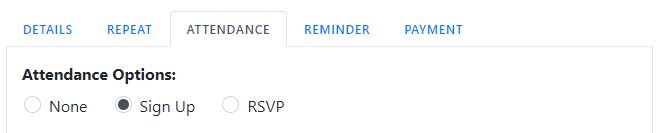
Note: When you choose the “Allow Sign Up” option, a new tab will appear called “Payment”.
- Step 6: Determine whether you would like payment to be required or not, the amount per person and if there will be a payment time limit.
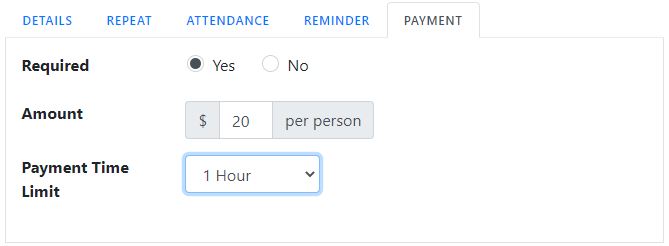
Voila! The newly-created event is all set up for members to sign up for and pay. Note that when members sign up for a payment-enabled event, they will be re-directed to PayPal to make their payment. If you have further questions in regards to this article, shoot us an email at support@chapterweb.net — we would love to hear from you!
